Figure 3: Backplate
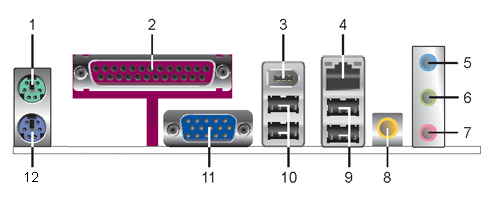
1 - PS/2 mouse port (green). This port is for a PS/2 mouse.
2 - Parallel port. This 25-pin port connects a parallel printer, a scanner, or other devices.
3 - IEEE 1394a port. This 6-pin IEEE 1394a port provides high-speed connectivity for audio/video devices, storage peripherals, PCs, or portable devices.
4 - LAN (RJ-45) port. This port allows connection to a Local Area Network (LAN) through a network hub.
5 - Line In port (light blue). This port connects a tape, CD, DVD player or other audio sources.
6 - Line Out port (lime). This port connects a headphone or a speaker. In 4- channel and 6-channel mode, the function of this port becomes Front Speaker Out.
7 - Microphone port (pink). This port connects a microphone.
8 - Coaxial S/PDIF Out port. This port connects an external audio output device via a coaxial S/PDIF cable.
9 - USB 2.0 ports 3 and 4. These two 4-pin Universal Serial Bus (USB) ports are available for connecting USB 2.0 devices.
10 - USB 2.0 ports 1 and 2. These two 4-pin Universal Serial Bus (USB) ports are available for connecting USB 2.0 devices.
11 - VGA Graphic Adapter port. This 15-pin port is for a VGA monitor or other VGA-compatible devices.
12 - PS/2 keyboard port (purple). This port is for a PS/2 keyboard.