How to Use
Overview
- What's New in Sales Manager Pro 7.0
- Screen Layout
- About Batches
- The Batch Window
-
 Getting Started PDF
Getting Started PDF
What's New in Sales Manager Pro 7.0
- New batch listing layout
In order to accommodate the shipping, shipping insurance, and sales tax options that are available to you online, we have added a fourth tab to the new batch listing window to make these features are easier to manage. This new tab, named "Shipping Information," is broken down into three additional sub tabs to help you select your US shipping, international shipping, tax, and insurance options faster. - Improved organization of shipping carrier fields
We have improved the organization as well as added more US and international carriers to make finding and selecting them more convenient as you create items in Sales Manager Pro. Your US and international shipping options are available under the "Shipping Information" tab as you create new items. - Enhanced shipping options
Now you can specify free shipping on Buy it Now or Vendio Store purchases. These selections are available under the "Shipping Information" tab as you create new items. Just select the appropriate option in one of the shipping carrier drop down menus to make it visible in your listings. Alternatively, you can set your shipping insurance globally in your Global Preferences. - Shipping insurance support
Sales Manager Pro now maintains your global or per item US and international carrier insurance rates. You can select your shipping insurance for individual items under the "Shipping Information" > "Tax & Insurance" tabs as you create new items. Alternatively, you can set your shipping insurance globally in your Global Preferences. - Fixed and calculated international shipping support
Sales Manager Pro now maintains your global or per item international shipping options (including calculated USPS and UPS). You can select your international shipping options for individual items under the "Shipping Information" tab as you create new items. Alternatively, you can set your international shipping options globally in your Global Preferences. This enhancement enables you to quote buyers around the world a more appropriate shipping cost. - State sales tax support
Sales Manager Pro now maintains your global or per item tax rates. You can select your state tax rates for individual items under the "Shipping Information" tab as you create new items. Alternatively, you can set your sales tax rates globally in your Global Preferences. Your buyers will then have tax automatically calculated for them based upon your preferences and their location when checking out either through Vendio Checkout or eBay Checkout. - eBay Stores 2
nd category support
Now you can select your eBay Store 2nd category for eBay Stores listings in Sales Manager Pro. This selection is available under the "eBay Site Information" tab as you create eBay Stores items. - Enhanced eBay Motors support
Now you can set the duration of your eBay Motors listings in Sales Manager Pro. This selection is available under the "eBay Motors Site Information" tab as you create eBay Motors items.
Screen Layout
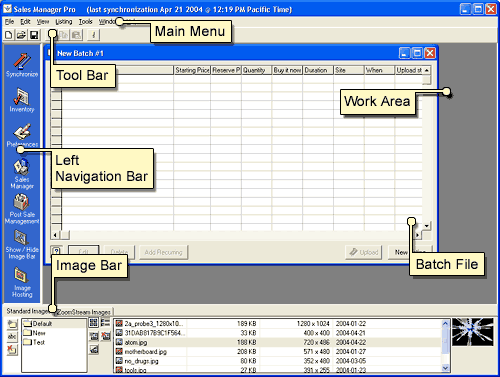
The key screen areas of Sales Manager Pro are:
- Work Area
Displays current batch and inventory files as you create and edit them. - Left Navigation Bar
Displays links to commonly used functions and Web pages. - Image Bar
Displays the images currently available for inclusion in batches and inventory.
About Batches
Sales Manager Pro launches multiple listings at once in batches. A batch is simply a group of listings you want to upload at the same time. A batch can contain tens, hundreds or thousands of listings. There is no restriction to the types of listings a batch can contain. A batch can contain completely different listings bound for different marketplaces.
At this time, batches can be uploaded to both Sales Manager editions (Merchandising and Inventory), depending on which one you are subscribed to. Keep in mind that Sales Manager Pro is optimized for use with Sales Manager Merchandising Edition. Use with Sales Manager Inventory Edition should generally be used to upload an initial inventory for users switching from Merchandising Edition or as an efficient bulk loader of inventory that is then controlled online. (Note that quantity available and item cost is not uploaded with the batch to SMIE)
The Batch Window
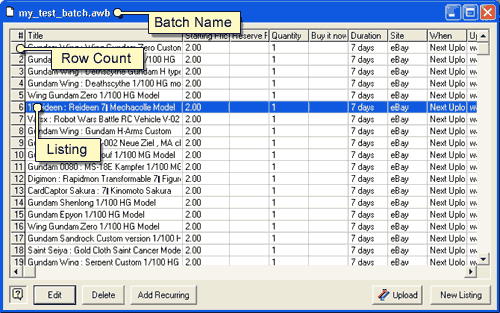
From the Batch window, you can create, edit and upload batches. The Batch window looks and works much like any spreadsheet application. The window displays a grid pattern of rows and columns. Each listing in a batch is displayed as a row. Each column displays listing information such as title, starting price, etc. Click on any column heading to sort the batch (ascending or descending) by that column. By clicking on the grid, you can select, edit or delete individual or multiple listings. See Editing Items to learn more.
Each time Sales Manager Pro starts, it opens a new, empty batch named "New Batch #1" by default. You can rename this once you save it.
