How to Use
Deleting Images
Back to Image Hosting Help Menu
About the Recycle Bin
The Recycle Bin conveniently stores images that have been deleted for a 14-day period. This gives you the opportunity to un-delete images and restore them to their originating folders. You can also empty the Recycle Bin to permanently delete images from your account. After 14 days, if you have not restored your image(s) to their originating folders, they will automatically be deleted from your account.
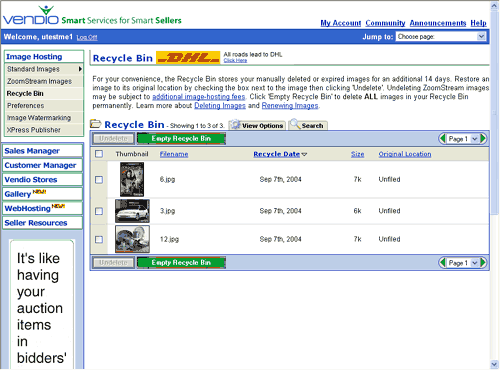
Deleting Images
If you would like to delete a Standard or ZoomStream image(s), open a folder to access your images and select the checkbox(es) to the left of each image file name.
- Click the 'Delete' button.
- On the Delete Images page, click the 'OK' button.
- Note that when you delete images, they will move to the Recycle Bin, where they will be stored for 14 days before being permanently deleted from your account.
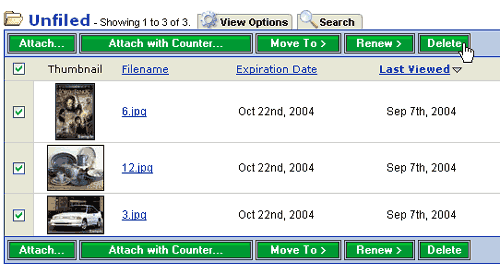
Undeleting Images
If you want to undelete your image(s) from the Recycle Bin and restore them to their originating folders, go to your Recycle Bin.
- Click the Image Hosting tab, then click on Recycle Bin in the left navigation bar.
- Select the checkbox(es) to the left of each image file name and click the 'Undelete' button, which will move your images back to their originating folders.
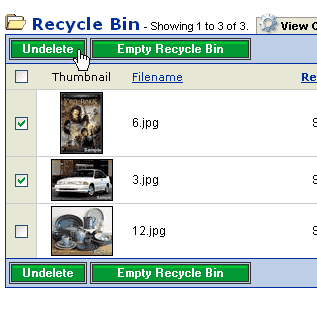
Emptying the Recycle Bin
If you want to empty your Recycle Bin and permanently delete the images from your account, go to your Recycle Bin.
- Click the Image Hosting tab, then click on Recycle Bin in the left navigation bar.
- Click the 'Empty Recycle Bin' button.
- On the confirmation page, click OK to proceed, or Cancel to keep images in your Recycle Bin.
