How to Use
Overview- What's New for Vendio Image Hosting
- Image Hosting Page Layout
- What are Standard Images?
- What are ZoomStream Images?
-
 Getting Started PDF
Getting Started PDF
What's New for Vendio Image Hosting
Permanent image storage
- Quickly choose the images you want to store permanently.
- Great for keeping images you need for relists, for logos, or for other images you never want deleted.
- Categorize images into folders for better organization and to find them quickly later on.
- Find images instantly with new search and advanced search features.
- Quickly find the right images to attach with a larger selection window and an image search function right on the page.
- Upload images while you create a listing with an all-new inline upload feature.
- Easily attach images to listings no matter how many images you have. The create and edit listings page will load and work faster even if you have tens of thousands of images.
- Use the Auto-name Folders feature to use standard date formats as folder names.
- Use the Auto-delete folders feature to delete folders after they have been empty for a period of time.
- The Auto-delete images feature remains to save you the trouble of deleting your images manually.
- Upload up to 50 images at once with a new uploader.
- Upload Standard images up to 1024KB in size-a 500KB increase over the current limit.
- Easily rename images before you upload them.
Image Hosting Page Layout
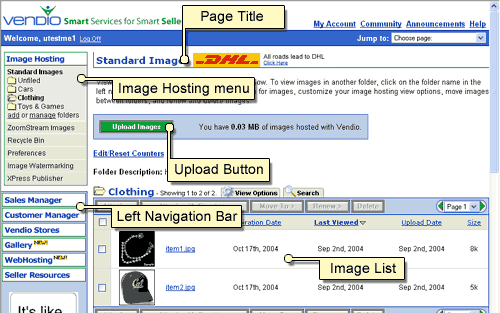
To access Image Hosting, simply login and click the Image Hosting tab in the left navigation bar. The key areas of the page are:
- Image Hosting Menu
Displays links to Image Hosting functions. These include links to view your Standard or ZoomStream images, to add or manage folders, to view your Recycle Bin and others. Any menu item you click will appear highlighted within the menu. - Left Navigation Bar
Displays links to Vendio services. Clicking on any top-level tab (white buttons with blue text) will bring that tab to the top of the left navigation bar with its menu revealed. - Page Title
Displays the title of the page. - Upload Button
Provides quick access to the Upload page from any Standard or ZoomStream image view. - Image List
Displays all images in a given list such as by folder or search result. Each list is labeled with its name, description if any displayed above the name, and contains View Options and Search tabs. Image lists also have total image counts, sortable columns and pagination controls.
What are Standard Images?
Standard images are fast-downloading, full size images (up to 1024KB in size) that allow buyers to get a clear and accurate view of your items. Buyers can 'click to supersize' your images to get an enlarged view and see more detail; helping you capture more bids and receive higher sales prices for all of your items.
What are ZoomStream Images?
With ZoomStream, you can upload images up to 15MB in size, allowing buyers to see extraordinary detail without having to wait for the images to download. Buyers can zoom in to see fine details, such as the stain finish on an antique chair, the paint quality of a fine automobile, or the condition of a rare baseball card.
With ZoomStream images, buyers get an accurate representation of your items' appearance and quality, and will bid on your items more confidently. When fine detail or quality is the most important factor in a buyer's purchasing decision, use ZoomStream images.
Note: ZoomStream Images are $1.00 per upload. Each two-week renewal is $0.50.
