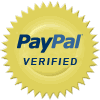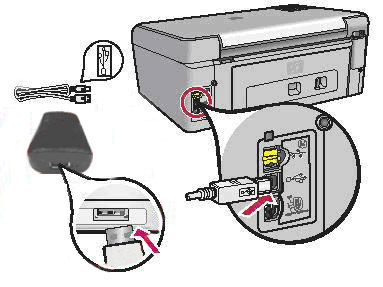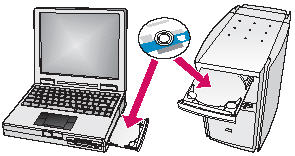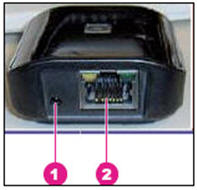|
|
|



|
|
 |
100% Brand new HP USB Network Print Adapter
Part number Q6275A
Product description
 |
Part number Q6275A
Share printing, scanning, and faxing capability and access memory card and printer status from anywhere on your network. Experience outstanding compatibility with the HP USB Network Print Adapter. This adapter is compatible with both wired and wireless networks and is ideal for your small business or home office. |
Product Features
| Feature |
Description |
| Network types |
Ethernet (10/100 Base-T) |
| Connectivity |
One USB 2.0 port |
| Print server |
type External |
| Compatible products |
Visit www.hp.com/support for a complete list of supported printers and all-in-one products. |
| Flash memory |
1 MB |
| Upgradeable firmware |
No |
| Network protocols |
TCP/IP |
| Operating temperature |
5 to 40° C (41 to 104° F) |
| Storage temperature |
-40 to 55° C (-40 to 131° F) |
| Operating humidity |
5 to 95% RH |
| Storage humidity |
0 to 95% RH |
| Power consumption |
3 watts maximum |
| Electromagnetic compatibility |
EN 55022, FCC Title 47 CFR, Part 15 Class B, ICES-003, EN 55024, EN 61000-3-2, EN 61000-3-3 |
| Safety |
IEC 60950-1/EN 60950-1, EN 60825-1 |
| Dimensions |
88.4 x 50.9 x 25.4 mm (3.48 x 2.0 x 1.0 inches) |
| Weight |
84 grams (3 ounces) |
| Warranty |
One-year limited hardware warranty |
| What’s in the box |
HP USB Network Print Adapter, USB cable, power supply, installation CD |
Software Overview
| Feature |
Description |
| Software included |
HP Install Network Printer Wizard |
| Network operating systems |
Microsoft Windows XP® and Vista™ |
Introduction
Use this information to identify and setup the USB network print adapter. Follow the steps in order.
Setup the HP USB Network Print Adapter
| CAUTION: |
Do not install the HP USB network print adapter before you set up your printer. You must first set up the printer and install the printer software using a universal serial bus (USB) cable. Make sure you can print using the USB cable before continuing. |
Step one: Unpack the HP USB Network Print Adapter
-
Remove the HP USB Network Print Adapter from the box.
-
Remove the packaging material around the adapter.
Step two: Check the contents of the box
The contents might vary by country/region. See the packaging for a list of items shipped in the box.
Step three: Connect the network print adapter
-
Turn off the HP printer.
-
Use the USB cable to attach the network print adapter to the USB port on the back of your HP printer.
|
NOTE: |
If your printer has a USB port on the front, do not attach the network print adapter to it. Use the back USB port. |
Figure 1: Connecting the network print adapter to the printer 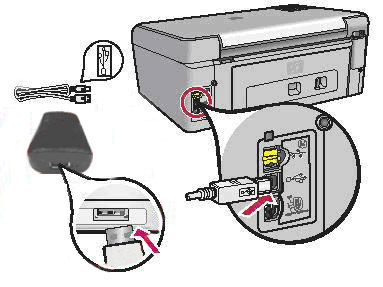 -
Plug the Ethernet cable into the network print adapter and the hub or router.
Figure 2: Plugging in the Ethernet cable into the network print adapter 
-
Plug the power cord for the network print adapter into a power outlet.
-
Turn the printer on.
Step four: Install the network print adapter software
-
Close other software programs, especially HP software such as the HP Solution Center or HP Director.
-
Insert the network print adapter CD.
Figure 3: Inserting the network print adapter CD 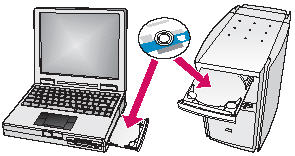
-
Click Install to install the software.
-
Accept the license agreement.
-
If you have not already connected the network print adapter and turned on the printer, do so now.
-
Select your network print adapter from the list and click Next .
The files begin to copy. A window displays showing the printer that has been found.
-
Click Finish to complete the installation.
|
NOTE: |
Leave the For best results, allow all users full printer access box checked. If this box is unchecked, only an administrator can restart the printer if it pauses because it is out of paper or for other causes. |
Step five: Install the printer software and connect to the printer
If the printer software is already installed on this computer, go to Step six.
If you need to install the printer software, use the following directions.
-
Leave your printer attached to the USB Network Printer Adapter.
-
Insert the printer software CD or start the downloaded driver installation.
-
When the software asks you to plug in the USB cable, follow the instructions in Step six.
Step six: Connect to the printer using Connection Manager
-
Right-click the Connection Manager icon in the System Tray (lower-right corner of your screen).
Figure 4: Connection Manager icon 
-
Select Connect . The icon will change to show a successful connection.
Figure 5: Successful connection of the connection manager 

|
| |
 |
 |
Customers who viewed this solution also found the following solutions helpful: |
 |
 |
 |
 
| » |
HP USB Network Print Adapters -- HP Printers and All-in-Ones That Are Compatible with the HP USB Network Print Adapter
The following products are compatible with the HP USB Network Print Adapter:
HP Deskjet series printers
460, 910, 915, 6980, 6980dt, D1300, D1400, D1460, D1500, D2360, D2460, D2500, D4160, D4200, D4260, D4263, D4268, D4360, D4300, D4363, D4368, D7200, F380, F2180, F2200, F2210, F2212, F2214, F2235, F2238, F2240, F2250, F2275, F2276, F2280, F2288, F2290, F4180, F4200, D4300, and D7200
HP Officejet series All-in-Ones and printers
4300, 6310, 7310, 7480, H470, J4500, J4580, K7100, K7103, K7108, K8600, and K8600dn
HP Photosmart series All-in-Ones and printers
375, 385, 475, 2575, 3110, 3210, 3310, 7450, 7850, 8050, 8250, A320, A430, A510, A520, A526, A618, A626, A716, A718, A820, A826, B8700, C3100, C4100, C5100, C5300, C4280, C4300, C4340, C4380, C5180, C5280, C5300, C5380, C6100, C7100, C7280, D5069, D5160, D5300, D5400, D7160, D7260, D7300, D7360, D7460, D7500, and D7560
HP PSC series All-in-Ones
1210, 1315, 1350, 1410, 1600, 2100, 2170, 2210, 2355, 2410, A718, C5300, C5380, D7560, J4500, and J4580
HP LaserJet series printers
1018, 1020, 1022, 1160, M1120, M1319f, M2320, P1005, P1006, P1505, CM1015, CM1017, CM2320n, CM2320nf, CM2320fxi, CP1215, CLJ1600, and CLJ2600 |
 |
 |
| » |
HP USB Network Print Adapter -- Description of the External Parts of the USB Network Print Adapter
Introduction
This document describes the external features, such as buttons and lights, of the hardware included in the HP USB Network Print Adapter.
Front view of the HP USB Network Print Adapter
Figure 1: USB network print adapter front view 
| Number |
Part |
Description |
| 1 |
Power light |
Lights up green when power is connected to the printer adapter |
| 2 |
Attention light |
Lights up or blinks amber when there is no printer detected or when an error occurs |
Left view of the HP USB Network Print Adapter
Figure 2: USB network print adapter left view 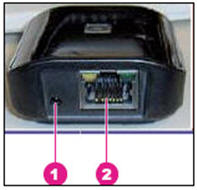
| Number |
Part |
Description |
| 1 |
Power connector |
Where the power cord plugs into the printer adapter to provide power |
| 2 |
Ethernet Port |
Where the Ethernet cable connecting the adapter to the network plugs in |
Right view of the HP USB Network Print Adapter
Figure 3: USB network print adapter right view 
| Number |
Part |
Description |
| 1 |
Universal Serial Bus (USB) port |
Where the USB cable connecting the printer to the printer adapter plugs in | |
 |
 |
| » |
HP USB Network Print Adapter -- Overview | | | |
 |
|
Before you bid, please read this description carefully. We regard your bid as a contract, that means you have agreed and will follow all the policies of our store as following: | |
 |
|
We are in the China and we do international shipping. Some of our goods will directly be distributed from our international suppliers. Due to oversea shipment, we only use standard flat rate shipping. Other delivery methods are not available, I am sorry. It takes 10-20 days for delivery on average. For heavier orders (eg. boxset), it may take up to 3 weeks for delivery.

Save money:
If multiple auctions won, we do combine shipping and you can save $2.00 for each additional item.
Check out my other items! | |
 |
|
Payment must be sent within 5 days from the auction close date. Please use ebay checkout – the PAY NOW button in any listing that you won – after all your items end.
We are Paypal verified. We Only use Paypal ! | |
 |
|
If you would like to buy an insurance, you can add only $ 2.00 to the order total (to the order total, not to each item). We will send the package by Registered Airmail. We will provide tracking number, because it can only be used to trace item from sender's end, but we will be responsible for parcel loss or damage if you bought insurance.We cannot be responsible for packages damaged or lost by the carrier without an insurance, but we will give our assurance that we will do all we can to assure a safe delivery!
| | |