How to Use
Overview
- What's New in Sales Manager Pro 6.1
- Screen Layout
- About Batches
- The Batch Window
-
 Getting Started PDF
Getting Started PDF
What's New in Sales Manager Pro 6.1
- Online image folder support
Now you can synchronize images and folders in Sales Manager Pro with Vendio Image Hosting online. During the first sync in SMPro v6.1, we will "merge" the two folder groups, so a folder that exists online that has no SMPro folder of the same name will now exist in SMPro, and an SMPro folder with no existing online equivalent name will now also appear online. If a folder exists in both places with the same name, this folder will be synced as it is in both places. - Online image hosting preferences support
This option maintains your Auto-Name Folders setting stored online. For example, if you have yyyy-mm-dd specified as your Auto-Name folder setting, a new folder created in Sales Manager Pro on October 26, 2004 in will be automatically named "2004-10-26". You can specify your Auto-Name Folders setting in your online Image Hosting Preferences. - Increased image file size limit and supported image types
Add images up to 1024KB each, including .gif images! - Support for USPS Calculated Shipping
Sales Manager Pro now maintains your global or per item USPS calculated shipping options. You can select your preferred USPS Calculated Shipping options for individual listings, or you can set them globally in your online Global Preferences. - Scheduling enhancements
You can now schedule items in Sales Manager Pro as close as one minute apart, and up to ten years in advance with our new scheduler! - Limited support for Sales Manager Inventory Edition
You can upload a batch of inventory items and schedule them to launch as listings at the appropriate dates and times.
Note: Sales Manager Pro is optimized for Sales Manager Merchandising Edition. Use with Inventory Edition should generally be used for users who are switching from SM Pro with Merchandising Edition and want to upload an initial set of inventory. It is also an efficient bulk loader of basic inventory information, although costs and quantity available are not currently uploaded with batches. - eBay Motors support
Sales Manager Pro allows you to create auction, fixed price, and Store listings for eBay Motors. See Create a Listing to learn how to select one of these options. - Support for eBay's distance-based searches
Sales Manager Pro now maintains your global or per item zip code to allow buyers to search for your items by zip code. You can specify your zip code for individual listings, or you can set them globally in your online eBay Site Specifics. - Support for PayPal Buyer Financing
Sales Manager Pro now maintains your global or per item PayPal Buyer Financing option. You can set your PayPal Buyer Financing option for individual listings, or you can set them globally in your online eBay Site Specifics. - Support for Diners Club and JCB payment options
Sales Manager Pro maintains your global or per item Diners Club and JCB credit card payment options. You can manage these options in your online Global Preferences.
Screen Layout
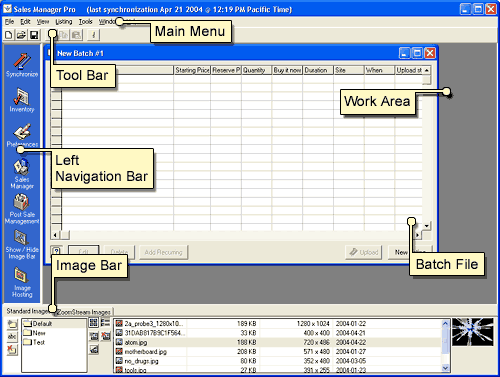
The key screen areas of Sales Manager Pro are:
- Work Area
Displays current batch and inventory files as you create and edit them. - Left Navigation Bar
Displays links to commonly used functions and Web pages. - Image Bar
Displays the images currently available for inclusion in batches and inventory.
About Batches
Sales Manager Pro launches multiple listings at once in batches. A batch is simply a group of listings you want to upload at the same time. A batch can contain tens, hundreds or thousands of listings. There is no restriction to the types of listings a batch can contain. A batch can contain completely different listings bound for different marketplaces.
At this time, batches can be uploaded to both Sales Manager editions (Merchandising and Inventory), depending on which one you are subscribed to. Keep in mind that Sales Manager Pro is optimized for use with Sales Manager Merchandising Edition. Use with Sales Manager Inventory Edition should generally be used to upload an initial inventory for users switching from Merchandising Edition or as an efficient bulk loader of inventory that is then controlled online. (Note that quantity available and item cost is not uploaded with the batch to SMIE)
The Batch Window
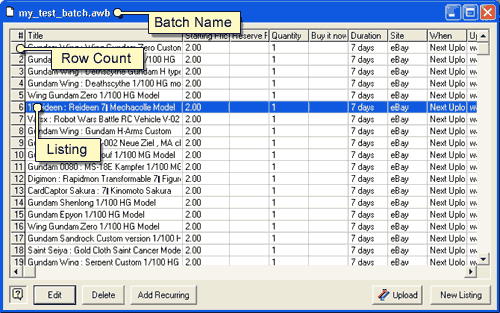
From the Batch window, you can create, edit and upload batches. The Batch window looks and works much like any spreadsheet application. The window displays a grid pattern of rows and columns. Each listing in a batch is displayed as a row. Each column displays listing information such as title, starting price, etc. Click on any column heading to sort the batch (ascending or descending) by that column. By clicking on the grid, you can select, edit or delete individual or multiple listings. See Editing Items to learn more.
Each time Sales Manager Pro starts, it opens a new, empty batch named "New Batch #1" by default. You can rename this once you save it.
